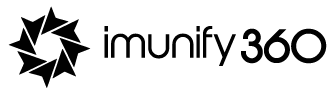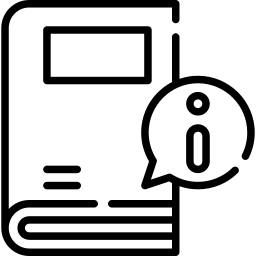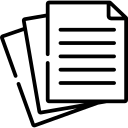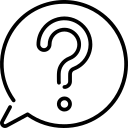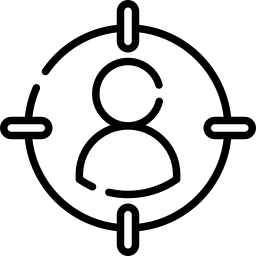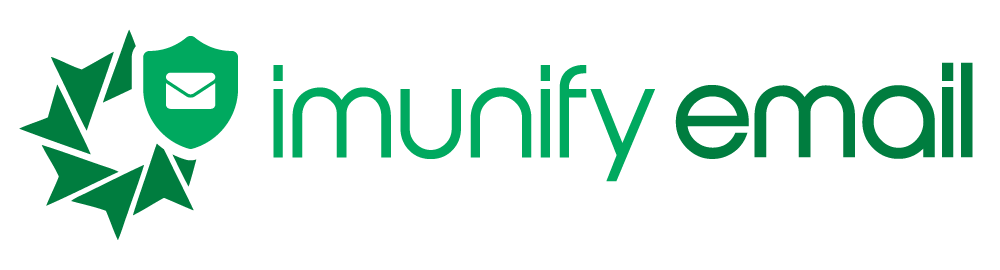Imunify360 features: Best Firewall
Explore Imunify360 with quick and intuitive guide
Firewall
Imunify360’s advanced firewall uses cloud heuristics and artificial intelligence to detect new threats and protect your servers against many attacks, including the brute force attacks.
The dashboard allows for managing of White, Gray and Black lists. To do so, choose the Firewall tab and select the appropriate list to manage.
You can add an individual IP, an IP subnet to either a white or a black lists (or blacklist an entire country). But let’s look at the white list first. Adding IPs to a white list will let Imunify360 know that those IPs should never be blocked.
You can also add a comment that will help you identify that IP going forward. As the IP is added to the list, we can see where it is located.
Gray list is automated. If a user violates Imunify360 security rules, tries to enter the wrong password for example, then Imunify360 automatically blocks the access to this user IP-address, adding the IP-address to the Gray List. It will redirect the user to enter the Captcha. After entering the Captcha correctly, Imunify360 will remove that user from the Gray List. In the case of repeated violation, the IP-address will be automatically added to the Gray List again.
On installation, the Imunify360 Gray list is automatically populated with over 15 thousands IP addresses that we consider potentially harmful.
Black lists display all blocked IP addresses, and you can also add IP addresses to be blocked. You can also add a particular country to ensure that no IP addresses from this country will be able to access the server.
Note that the whitelisted IPs will always take priority over Gray or Black lists. For example, if a set of IPs is blacklisted, the single whitelisted IP will still be able to get access to the server.
You can search based on IP, based on the country, and change the number of rows to display.
In actions shown on the right, you can move the IP addresses between the lists easily, or delete. Actions can be performed with the single entry as well as the multiple entries at once. For example, an administrator can remove any IP-address from the Gray List and add to the White List if needed. In this case, the user will not be blocked when attempting to violate Imunify360 security rules.
Related documentation article (includes port blocking feature)