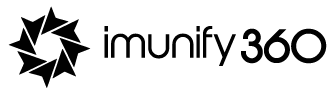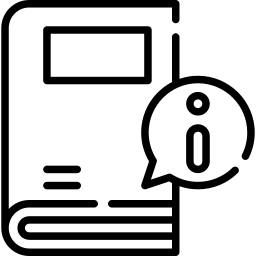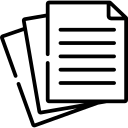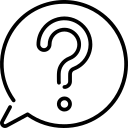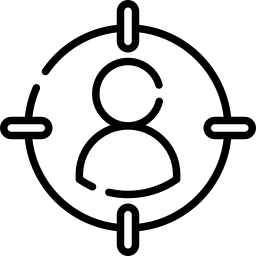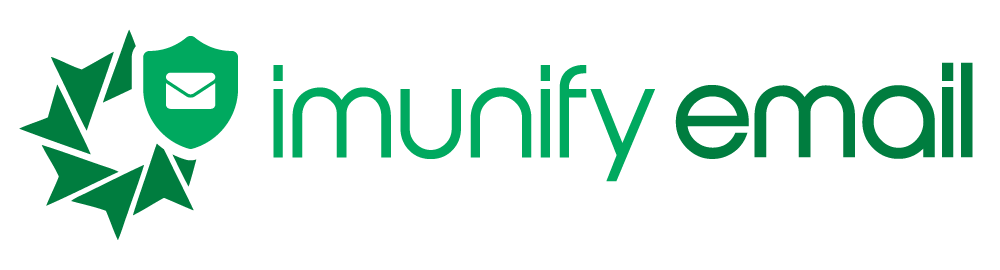How to install Imunify360?
Explore Imunify360 with quick and intuitive guide
Learn how to install Imunify360 following the steps below.
Imunify 360 is simple to install.
It runs on the following distributions:
CentOS 6, 7 & 8
CloudLinux OS 6, 7 & 8
Ubuntu 16.04, 18.04 & 20.04
OpenVZ/Virtuozzo 7
(OpenVZ/Virtuozzo 6 are not supported)
Stay tuned to Imunify360 blog to get latest updates.
Supported control panels are:
cPanel/WHM
Plesk
DirectAdmin
CyberPanel
Systems without a control panel
Here are the minimum system requirements for installation:
x64 | 512 Mb | 20 Gb disk space
Before installing:
You will need to obtain a software activation key or an IP-based license.
The 14-day trial key can be requested from the CLN portal or, if you don’t have a CLN account, on the website at imunify360.com trial page.
If you have a paid account, the license key can be found in CLN, or in your welcome email. For more information, refer to our licensing guide.
To install Imunify360, open an SSH connection to your server using your preferred SSH console application. You will need to have the root level access in order to proceed.
To start installation, run the following script with your activation key:
wget https://repo.imunify360.cloudlinux.com/defence360/i360deploy.sh
bash i360deploy.sh --key YOUR_KEY If you have an IP-based license, run the same script with no arguments:
wget https://repo.imunify360.cloudlinux.com/defence360/i360deploy.sh
bash i360deploy.sh You can find all this information in Imunify360 official documentation.
After the script has been deployed, you will need to check your control panel interface. You will see that the Imunify360 is now available in the plugin section - simply search for it for easy access.
All additional instructions on how to integrate no-panel system, upgrade, or uninstall Imunify360 can be found in our documentation at docs.imunify360.com.